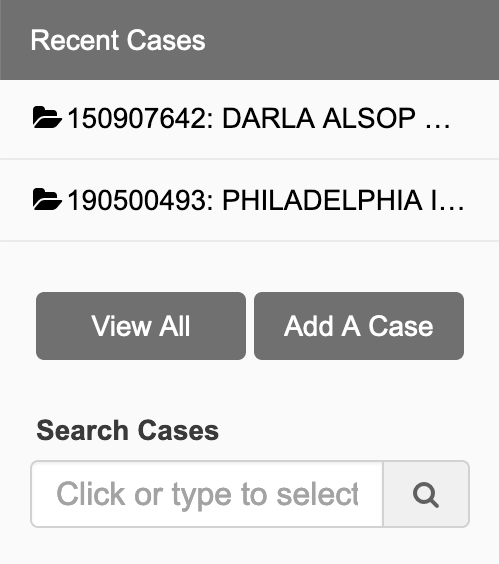If you have added more cases to your account than what display in your recent cases list, there are a couple of different ways of finding and retreiving a case that may not display in that list.
Use the Search Cases Field
You’ll notice at the bottom of the Recent Cases list there is a text box that can be used to search for a case. Simply begin to type either the case number, or a party name in the case, and you’ll notice the smart lookup feature will begin to guess at what you are looking for and display them in a drop down. When you see the case you are looking for, simply select it to view that case’s information.
Browse your entire Case List
If you click the View All button, just below the Recent Cases list, you’ll be directed to a screen that will list out all your cases displaying the full case number and case caption.
Note: if you have more than 20 cases added to your account, you’ll find navigation links on the top right as well as an indication as to how many cases, and what case range you are viewing. Simply navigate until you find your case, and click the case number to view.