The Court made upgrades to their e-filing system on June 8th, 2013 which now allows their software to “auto-reject” any document filings that do not meet their criteria. For PDF documents, by far the most common “auto-reject” reason is that your document contains “Form Fields”. Specifically, the court’s current reject reason displays as follows:
Important Clarification: If you’ve filed a PDF document and you receive this rejection reason, the terms the court uses, “… converted to plain text …”, DOES NOT mean that you should convert your document and file it in Rich Text Format. This means that the form fields contained in your PDF document need to be removed, and replaced with simple text.
Tips To Remove Form Fields From PDF Documents
There are two methods to remove form fields from your PDF documents.
1) Re-Convert the Document by Using Your PDF Print Driver.
FOR PC – If you utilize Adobe Acrobat PRO or other PDF Conversion Tools (CutePDF, PrimoPDF) open your document in your PDF Viewer, and select File > Print. From your Print Dialog box, select Adobe PDF (or your PDF Print Driver) to convert the document to PDF.
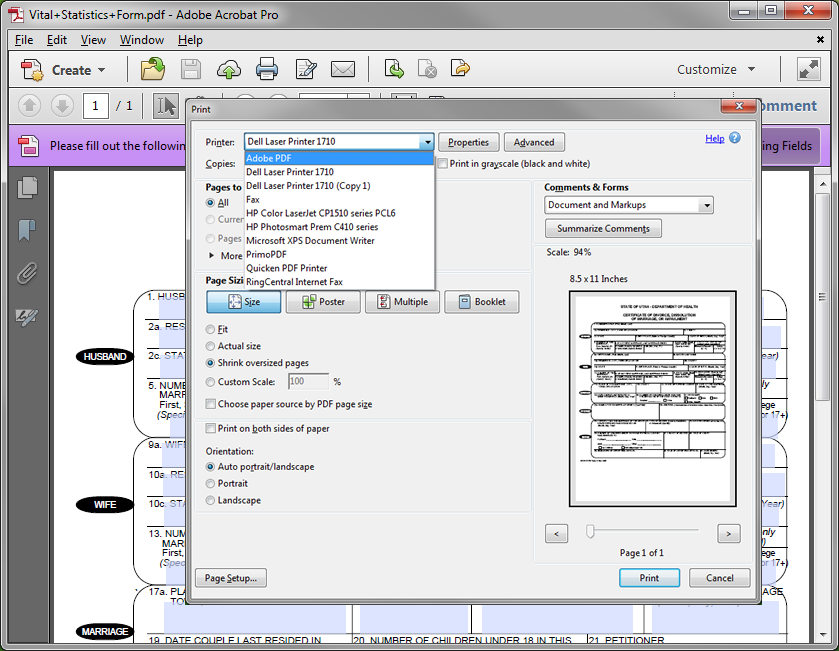
FOR MAC – If you utilize Adobe Acrobat PRO on a MAC, the open your document in your PDF Viewer and select File > Print, then from your Print Dialog select the Save As PDF option.
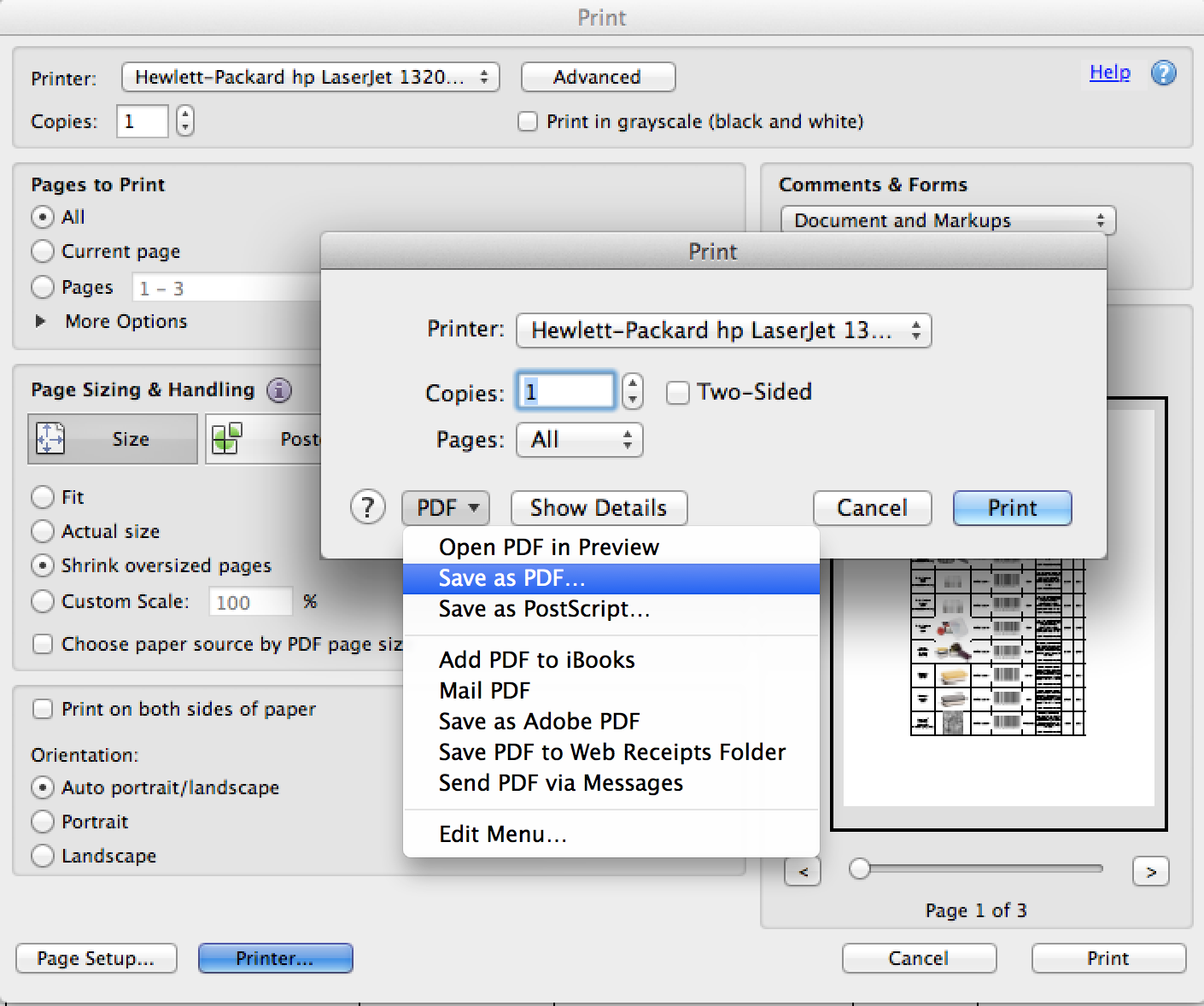
2) Print Your Document and Scan It
Scanning your document will flatten the image and remove any form fields that it may have contained.
