The User Preferences screen allows the user to set case and court defaults as well as preferences for emails from the e-filing application and many court notifications as well.
View the User Preferences Screen
Click Settings from the Main Menu at the top.
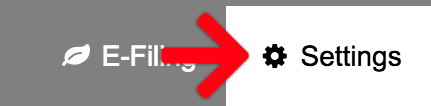
Then select User Preferences from the Left Menu.
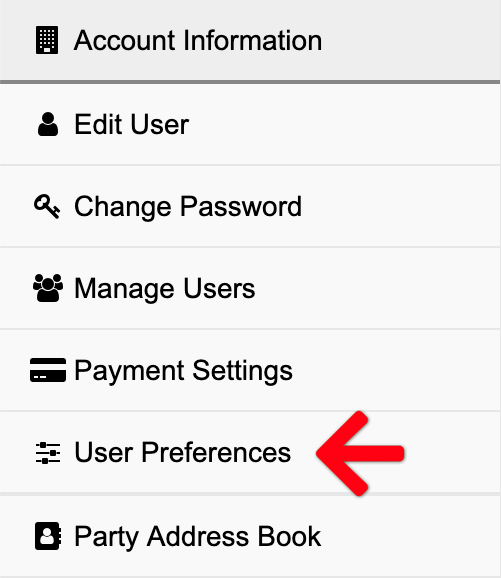
User Preferences Overview
The User Preferences screen is comprised of an Application Defaults panel.
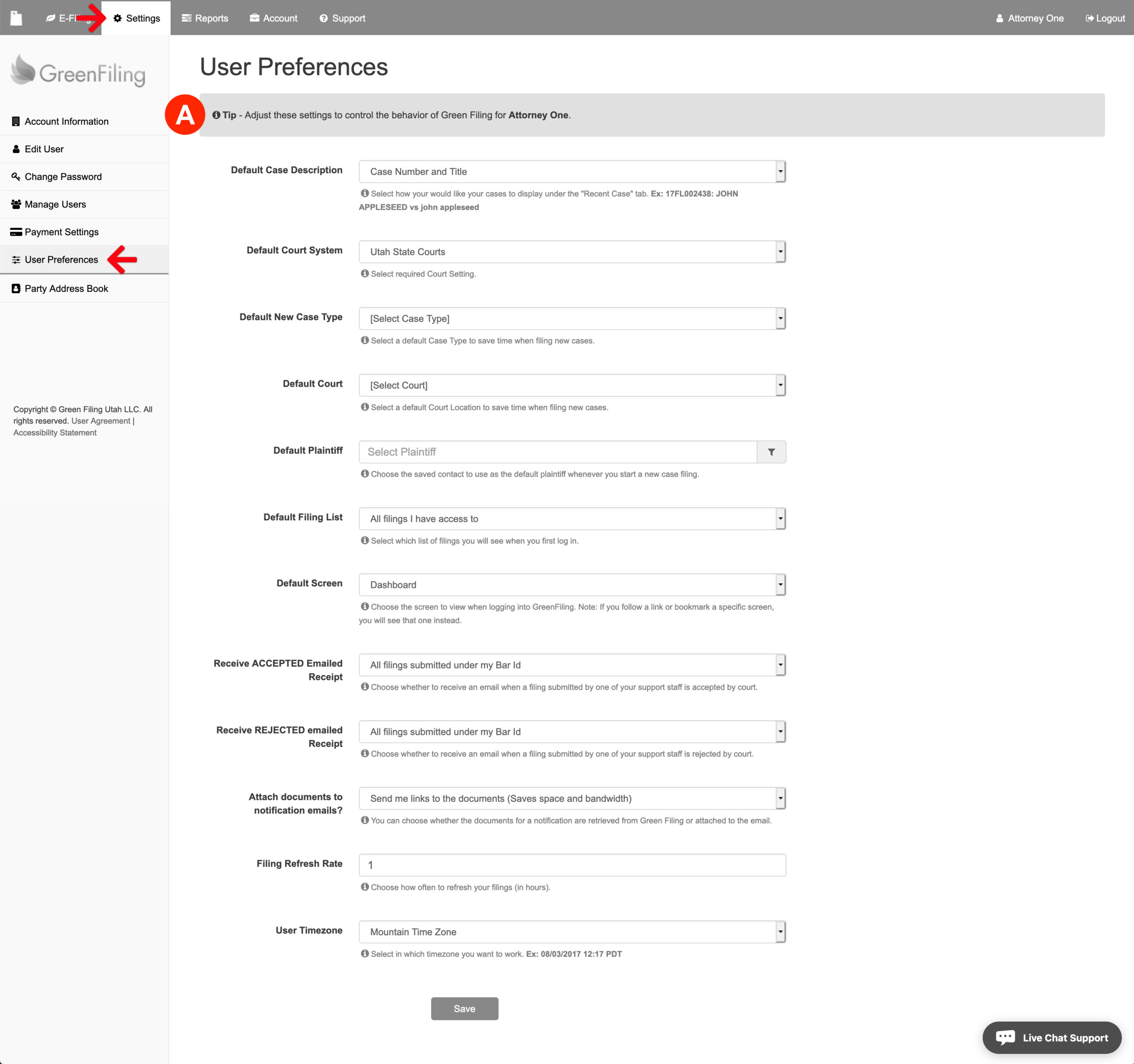
A: Application Defaults
The following is a list of defaults the user can set to customize their experience within the application.
- Default Case Description: Select from Case Number and Title, Title Only, or Defendant Portion of Title.
- Default Court System: Select required Court Setting.
- Default New Case Type: Select a default Case Type to save time when filing new cases.
- Default Court: Select a default Court Location to save time when filing new cases.
- Default Plaintiff: Choose the saved contact to use as the default plaintiff whenever a user starts a new case filing.
- Default Filing List: Select which list of filings you will see when you first log in either; all filings the user has access to or all filings they have created personally
- Default Screen: A user may customize the screen the application takes them to upon login. Choose between the Dashboard, Filing Status screen, or Notifications screen.
Note: If the user follows a link or bookmark a specific screen, they will arrive on that screen instead. - Receive ACCEPTED Emailed Receipt: Choose whether to receive an email when a filing submitted by one of your support staff is accepted by court.
- Receive REJECTED Emailed Receipt: Choose whether to receive an email when a filing submitted by one of your support staff is rejected by court.
- Attach documents to notification emails? Choose whether the documents for a notification are retrieved from Green Filing or attached to the email.
- User Timezone: Select the preferred timezone for the e-filing application.
