Starting June 15, 2019, the Utah Administrative Office of the Courts is implementing a new credit card payment processing system. This new payment processing system tightens security system wide. ALL Utah filers MUST update their payment information for use with this new system before you can e-File.
Please Note: You will want to be logged in with the Firm’s Administrator account to update the payment settings.
Update Payment Settings
- When you log into our system, click Settings at the top of the Dashboard.

- Then click Payment Settings on the left menu.

- On the Payment Settings screen, click the Court Fees toggle to turn it on.

Enter the Requested information
When you toggle the Court Fees switch to the on position, you will be prompted with one of two popups.
- Enter your CCV Number
You may get a popup requesting you to enter your CCV number. If that happens, you will enter the number, and click continue, and you’re set.
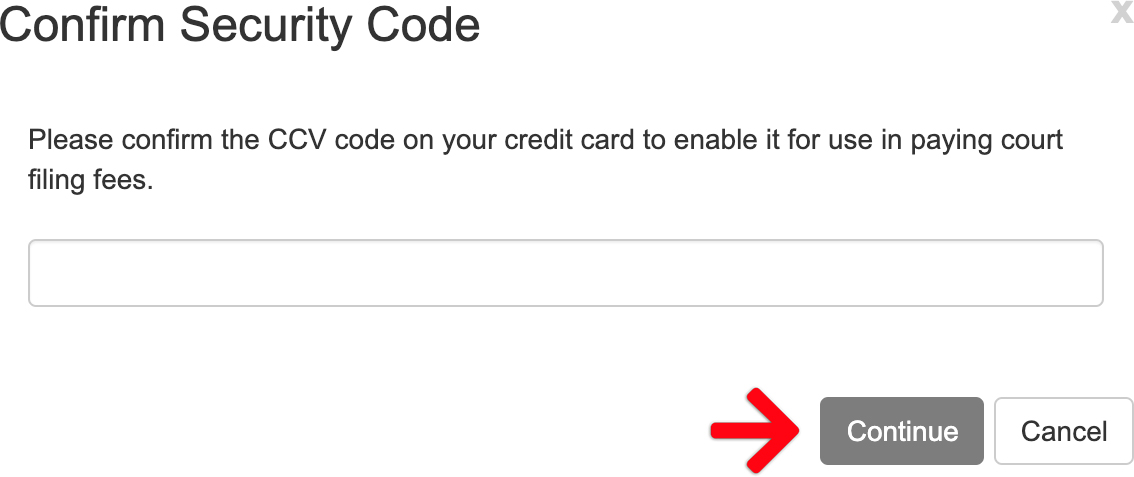
- Re-enter your Card Information
If you get the following popup, you will select the Court Filing & Service Fees option, and enter a Payment Account Nickname. Check the box to make the card available account wide to pay filing fees if you’d like, and then click continue. Our system will redirect you to the Utah Court’s Heartland Payment Services Gateway to add your card.
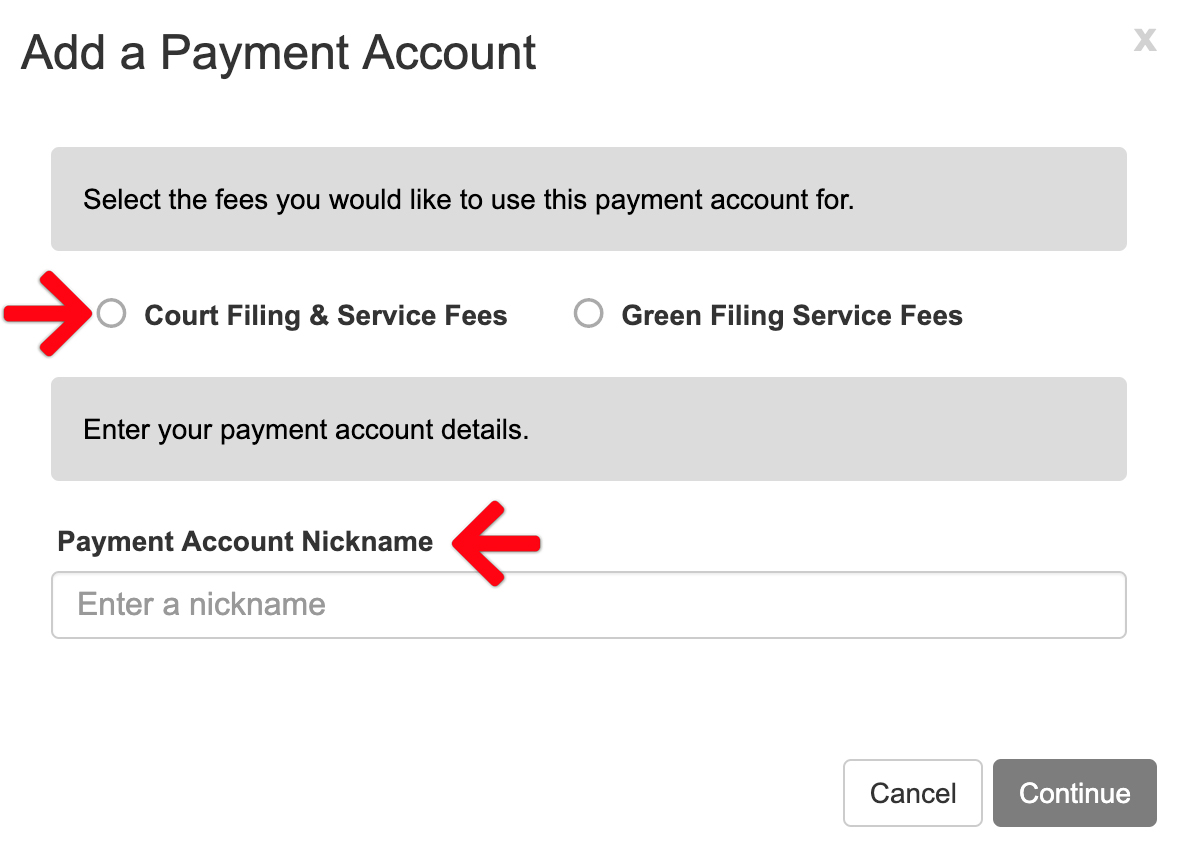
Utah Courts (Heartland) Payment Services Gatewayy
- Enter your payment info on Utah Courts payment processor site, and click the Token button.
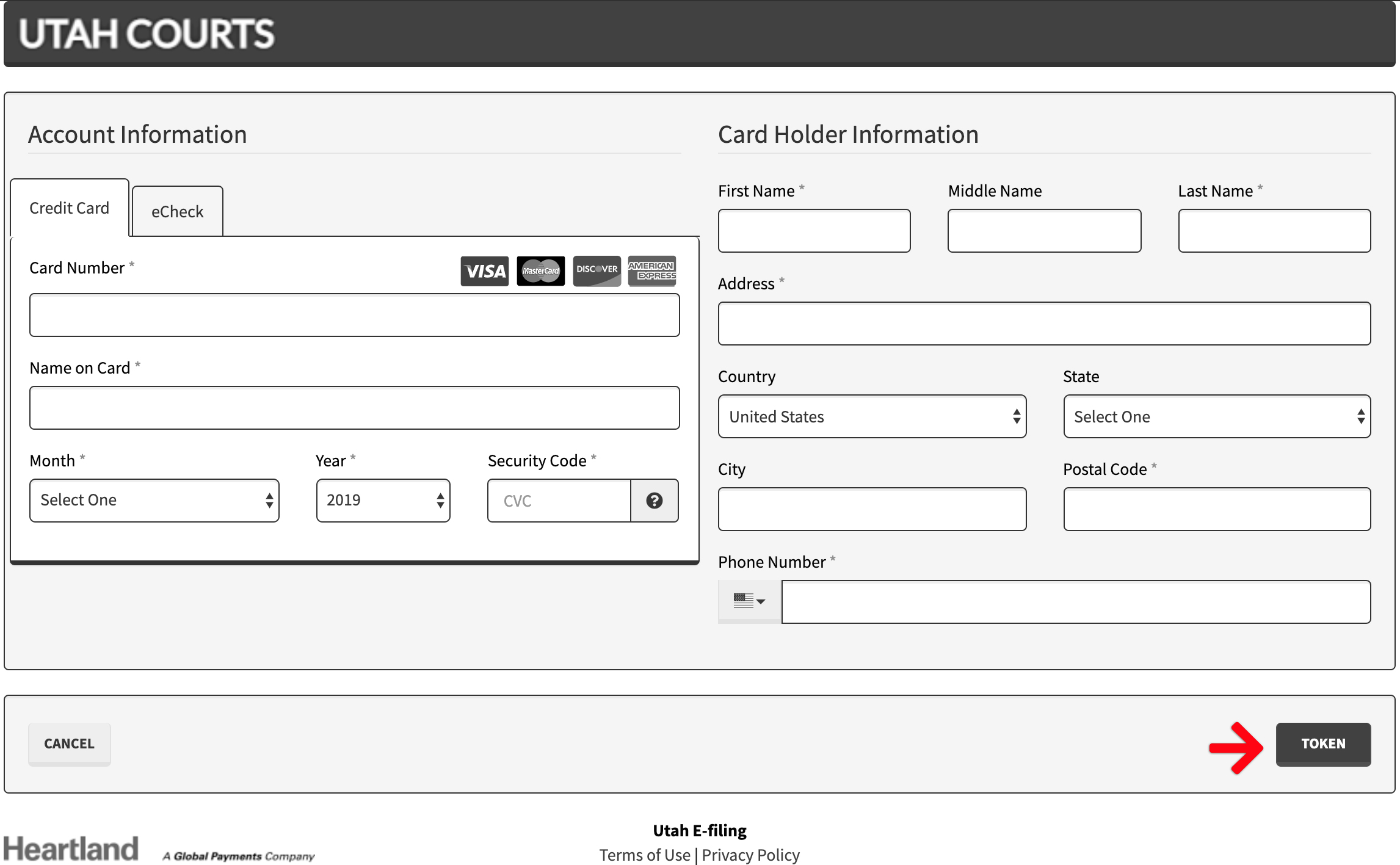
- Once you complete the form, you will be directed to a “Congratulations” screen. Click Continue to return back to the Payment Settings page on our site.
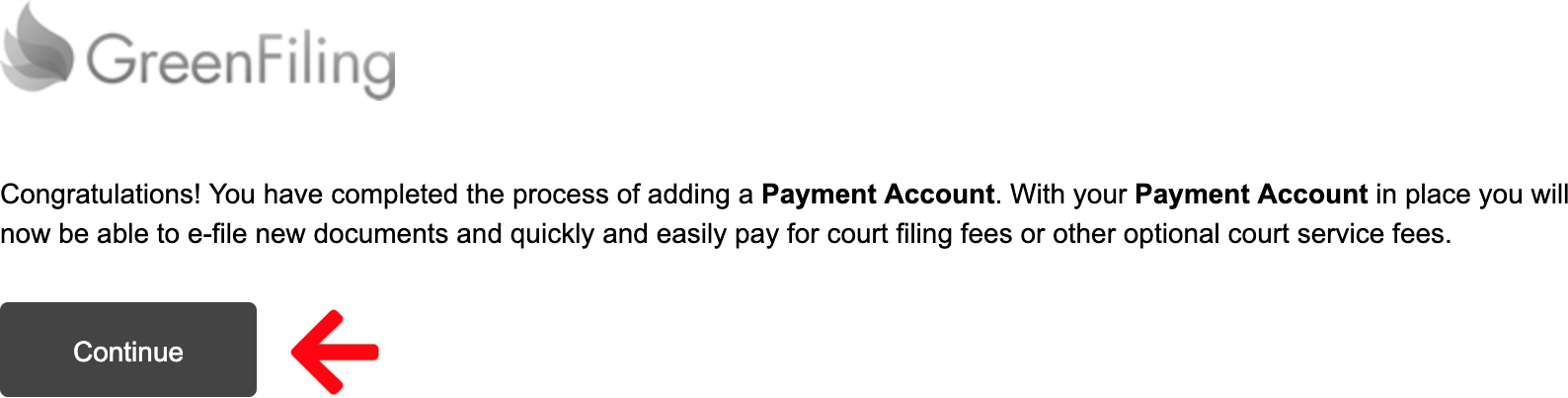
You will want to make sure the card is available firm wide, and also set tp pay Green Filing Fees. You can verify that by clicking the Edit link on the payment settings screen for the new card.
Your setup for the new payment processor is now complete.
