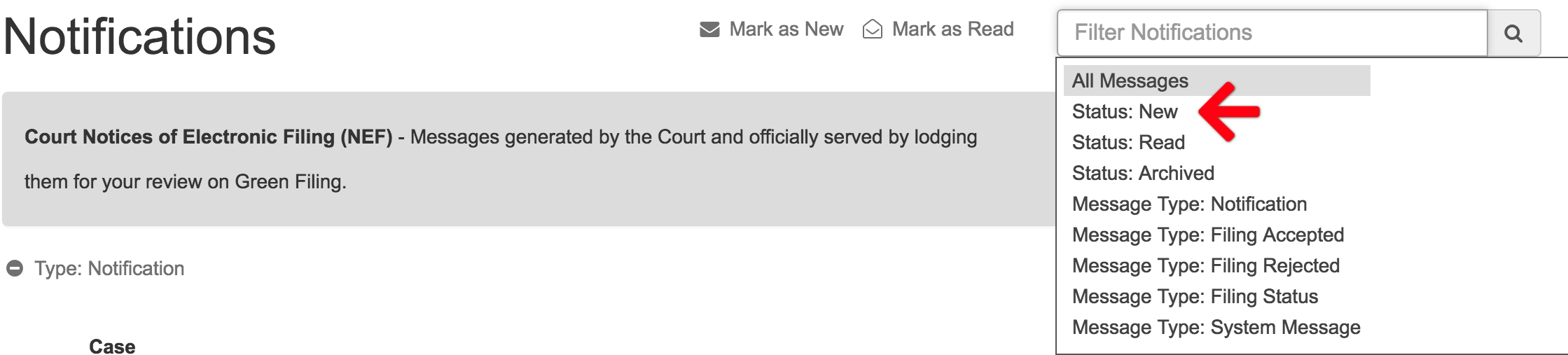On the Notification screen, all new filing notifications sent to you will display. In addition, as of October 12, 2013 copies of all Accepted, Rejected, and System Alert messages may be viewed on the notification screen.
For each notification, the case number, subject, submitter, and date will display for each. Notifications may be sorted by any of these items by clicking the column header on the notification list screen.
To view a notification, just click on the row for the notification you would like to view.
Notifications may also be filtered using the Filter field in the upper right. By clicking on the field you can select a Default filter of All, Read, New, Notification, Accepted, Rejected, System Message, or you can type a case number to only view messages related to a specific case.
The screen also displays a small document icon next to the notification if the message includes a Judge Note along with the message. By hovering your mouse over this icon you can view the Judge Note, or you may click the row to view the Judge Note within the Notice of Electronic Filing displayed on the Notification detail screen.
You may also mark multiple messages as Read or New by clicking the check box next to each message then clicking the Mark As Read or New link next to the Filter field.