The Court recently made some upgrades to their system that will allow PDF documents containing the Court’s digital signature to submitted through the e-filing system. This resolved a problem where these documents were being submitted as exhibits to pleadings and then auto-rejected because the digital signature is considered a form field. An unintended side-effect of this fix, however, now causes the Court to auto-reject what appear to be perfectly good PDF documents with the following rejection reason:
Green Filing has been in contact with the Court to try and get this issue resolved, however, until they are able to correct it, you will need to re-convert your rejected document to PDF and re-upload and submit it. Don’t hesitate to contact us if you need assistance with this process.
Instructions to Re-Convert the Document by Using Your PDF Print Driver.
FOR PC – If you utilize Adobe Acrobat PRO or other PDF Conversion Tools (CutePDF, PrimoPDF) open your document in your PDF Viewer, and select File > Print. From your Print Dialog box, select Adobe PDF (or your PDF Print Driver) to convert the document to PDF.
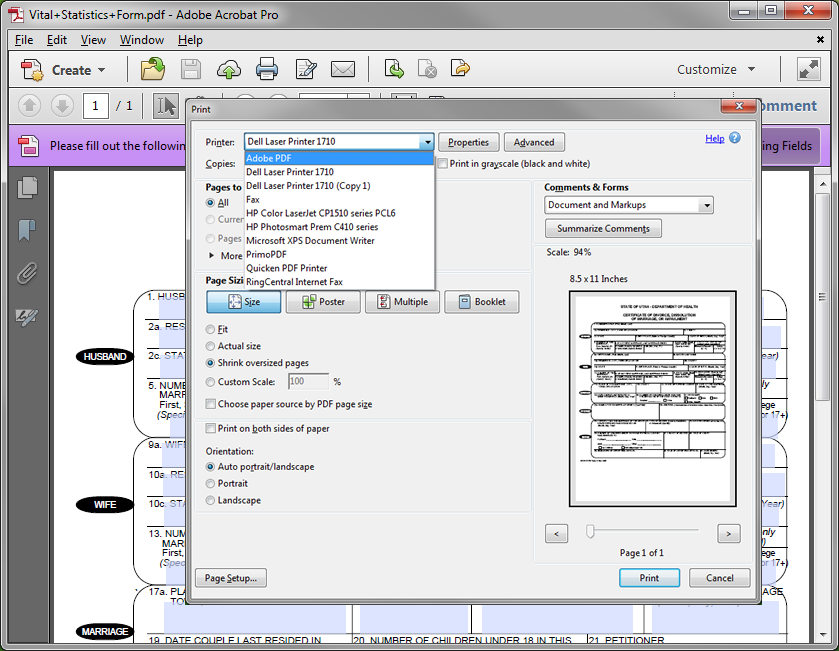
FOR MAC – If you utilize Adobe Acrobat PRO on a MAC, the open your document in your PDF Viewer and select File > Print, then from your Print Dialog select the Save As PDF option.
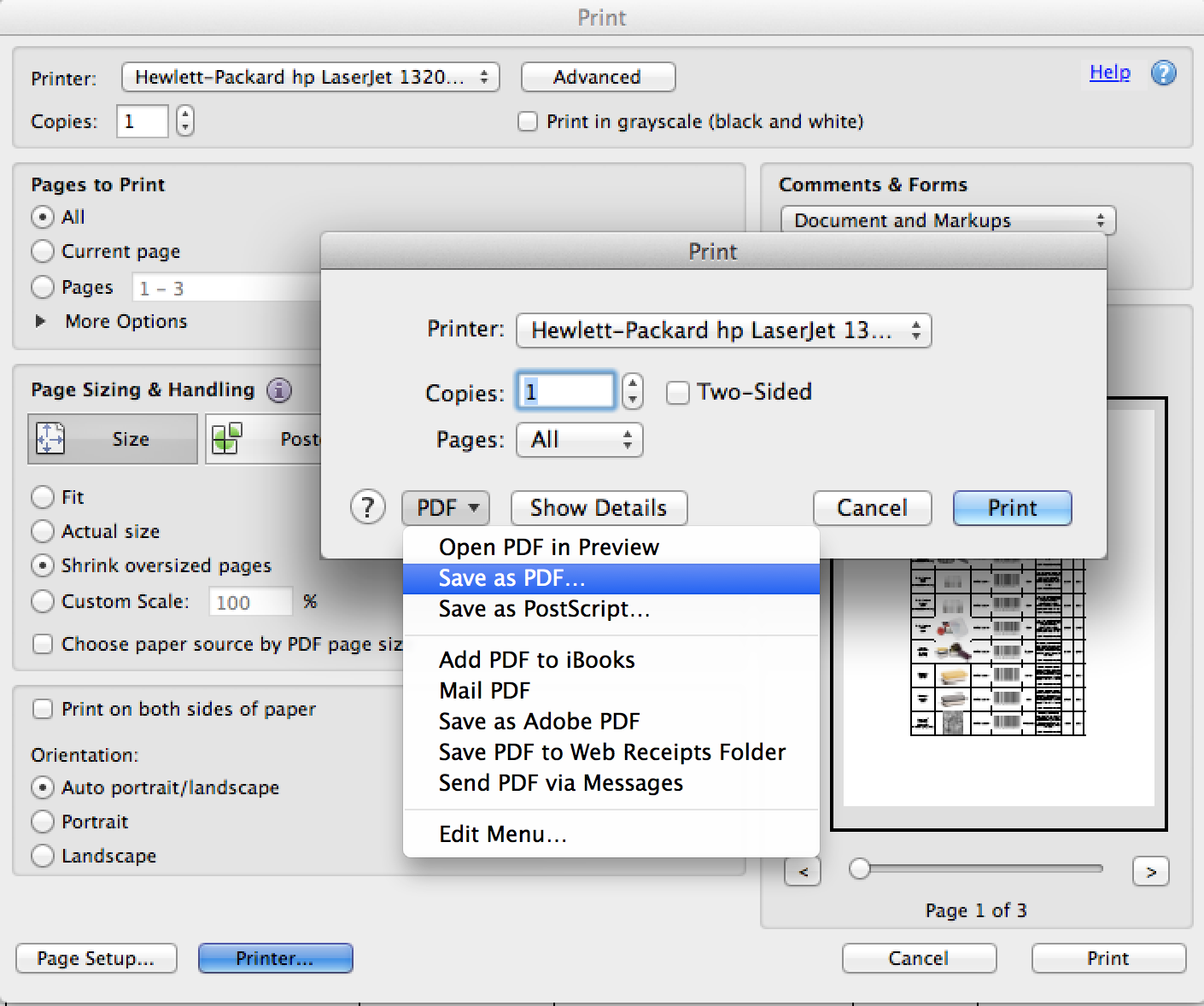
If you do not have a PDF print driver installed on your computer, we recommend one of these FREE pdf conversion tools.
1) CutePDF – http://www.cutepdf.com
2) PrimoPDF – http://www.primopdf.com
