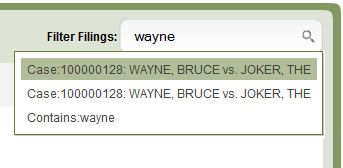The Filing Status Screen displays the status of all the documents in your account in one place. It shows if the filing is a draft, accepted, rejected, pending, processing, and more.
View the Filing Status Screen
From the Dashboard, click Filing Status
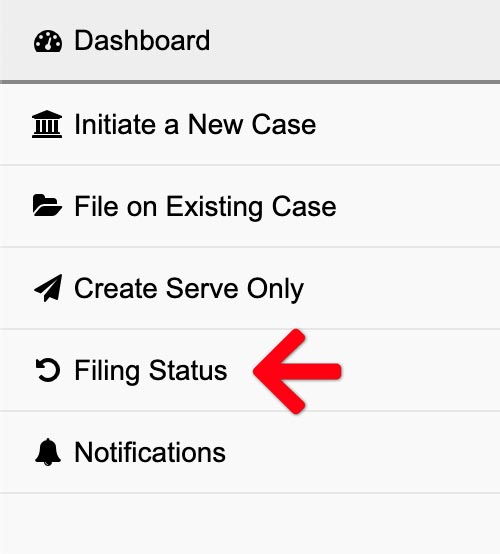
Filing Status Screen Overview
This brings up the Filing Status screen. Here, you can order the columns between the Filing Id, Status, Last Changed, Case Number, Clerk Reference Number, or Lead Document. While you may have a number of documents in the filing, this page only displays the Lead Document in that filing. Click the Filing Id to view all documents.
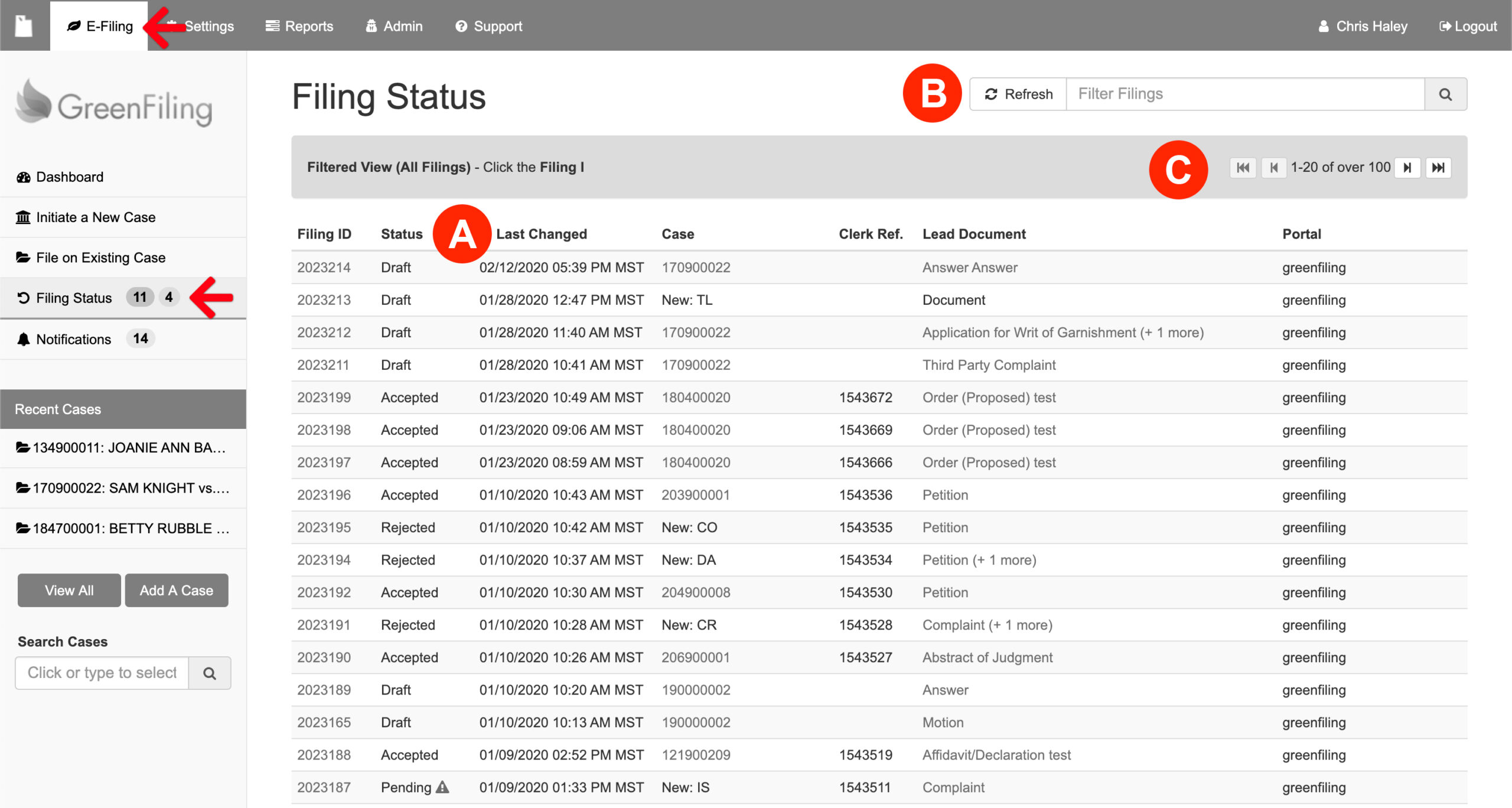
A: Filing Status Key
The following are the types of statuses a user may encounter in the system:
SENT – Your filing has been sent by Green Filing to the Utah District Court. The court has received it, but taken no action. If filing remain in this status for more than a few minutes, it is probably awaiting judge review.
PENDING – The Court has received the filing and it is pending review by the Clerk. This means that it has passed “first blush” validation.
DEFERRED – The Court has received the filing, but it has NOT passed “first blush” validation. These filing are likely to be rejected, but the Clerk may still decide to fix them up and accept them.
ACCEPTED – Your filing has been accepted by the Court and is now FILED.
REJECTED – The Court has found a problem with the filing and sent it back for correction.
DRAFT – This is a filing you may have began, but did not finish.
B: Filter Filings
In the Filter Filings box on the upper right, you may search for specific filings using the Filing Id, Client Matter Number, Envelope Number, or Filing Batch. Typing the number in that box brings up these search options. Additionally, in the same Filter Filings box, click inside the box to sort your filings by My Filings, All Filings, or Filing Status.
To search or filter the filings you’ve submitted, you can navigate to the Filing Status screen and use the Filing Filter search field in the upper-right corner of the screen. Here is a list of options you can filter, or search by.
- Filter by Filing Status – To filter by filing status, simply click on the Filter Filing field and select the filing status you would like to filter by. Once selected, the screen will update with a list of filings meeting that status.
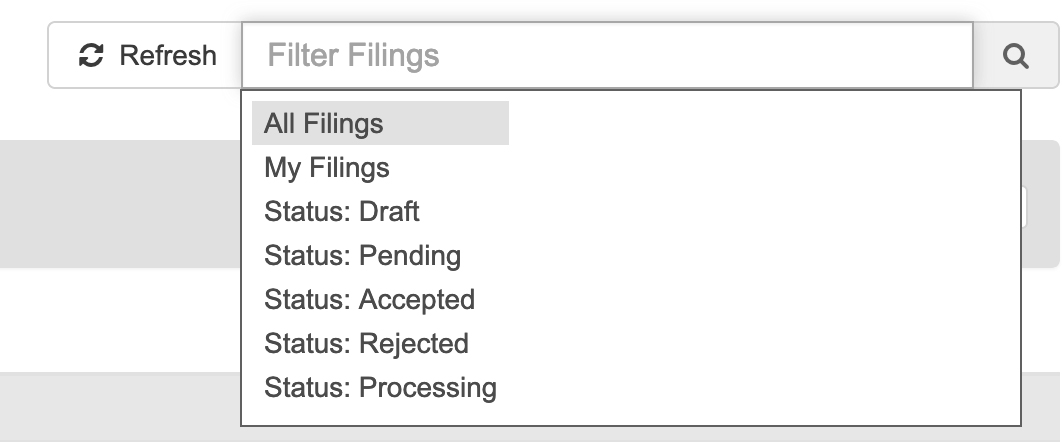
- Filter by Case ID – To filter by case id (case number), begin typing the case number in the Filter Filing field. You will notice a list of cases begin to display based on the case number you are typing. When the case you are looking for pops up, select that case and the screen will update with a list of filings for that case.
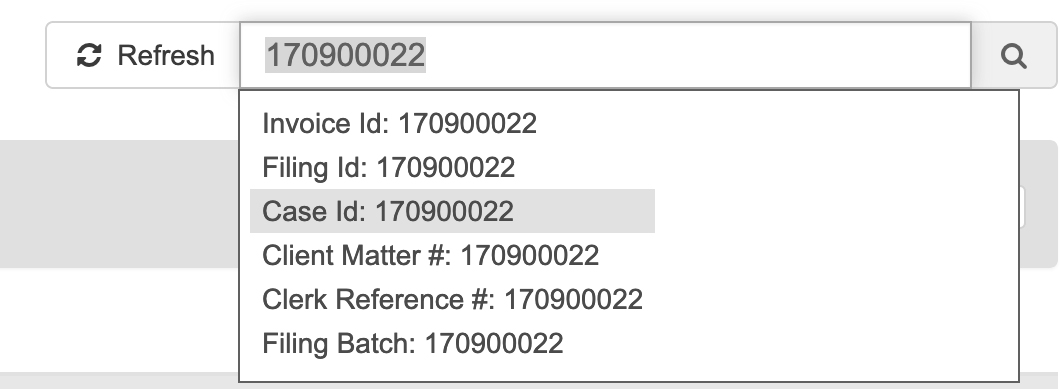
C: Filings Pager
The Filing Status Screen only displays 20 filings at a time. If the user has more than 20, they may click the arrows on the Pager on the upper right of the table to reveal the next 20 filings.