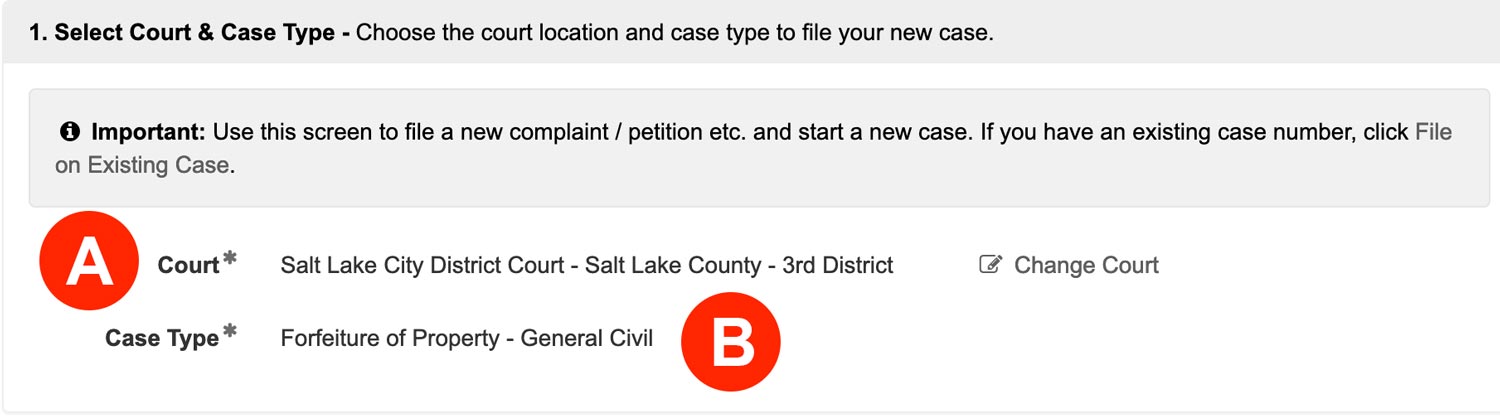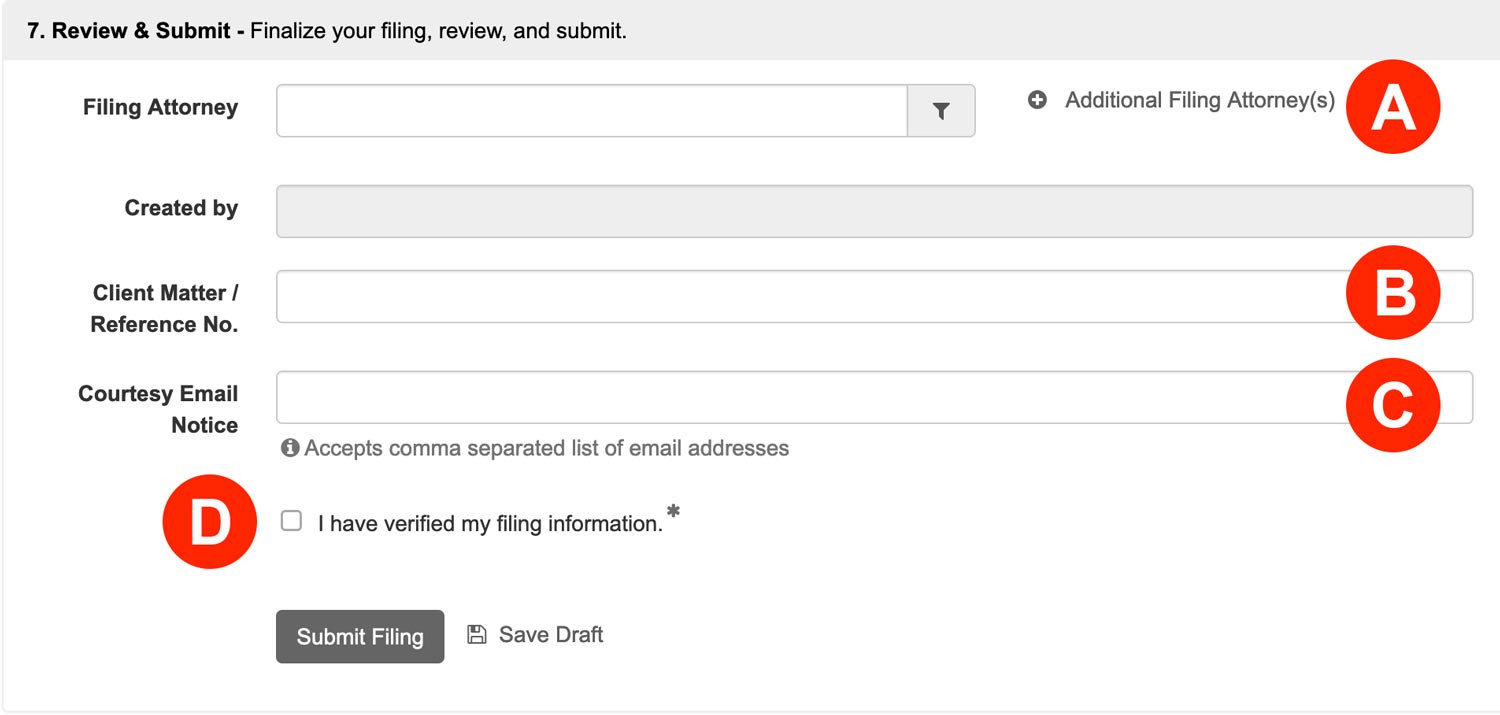Initiate a case with a Forfeiture of Property case type to e-file a Foreclosure.
Initiate a New Case
Click the Initiate a New Case link from the left menu of the Dashboard to begin:

1. Select Court & Case Type – Choose the court location and case type to file your new case.
- Court – Select your Court
- Case Type – Choose Forfeiture of Property for the Case Type.
If you have a question as to the court to select, please refer to Utah’s Case Initiation Business Rules for General Civil, Domestic, and Probate PDF here for more information.
2. Add Documents – Define, select, and upload the documents that make up your filing.
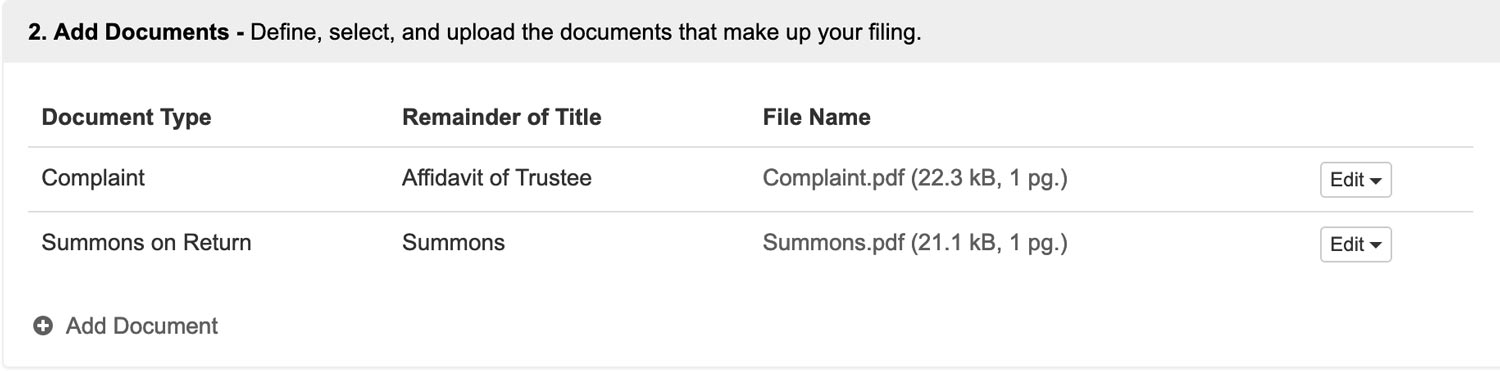
For the Document Type, select Complaint. In the Remainder of Title field, type Affidavit of Trustee, and upload your document. Upload your summons in the next row. If you are filing exhibits or documents that don’t match a specific document type, you may use the type of Other.
3. New Case Parties – Enter the required parties.
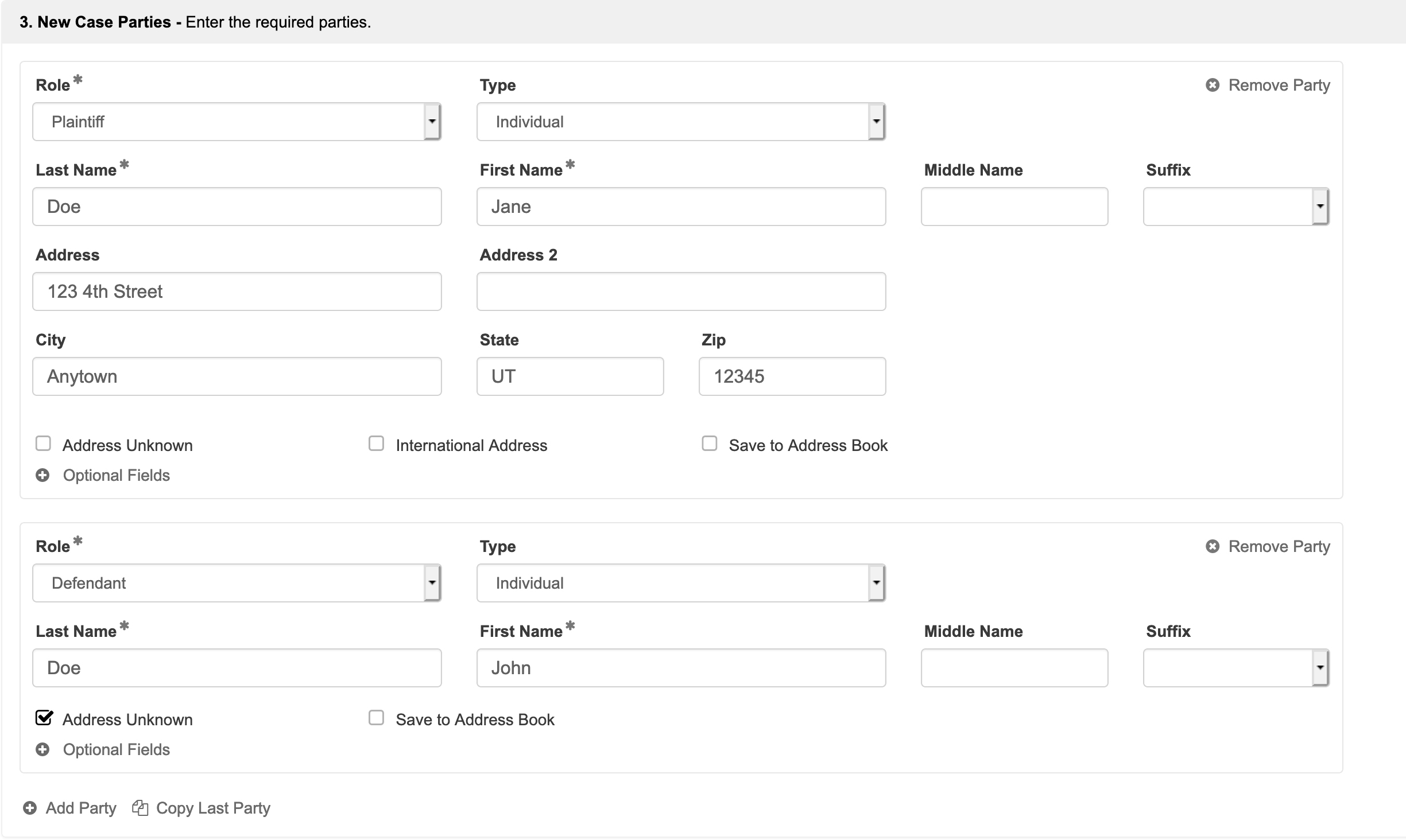
Each case type you choose has required parties that must be defined. You may add more parties by clicking the Add Parties link at the bottom of this section, but you must still have the court’s required roles in order to file.
4. Complaint Amount – Enter the amount of the claim, if applicable.
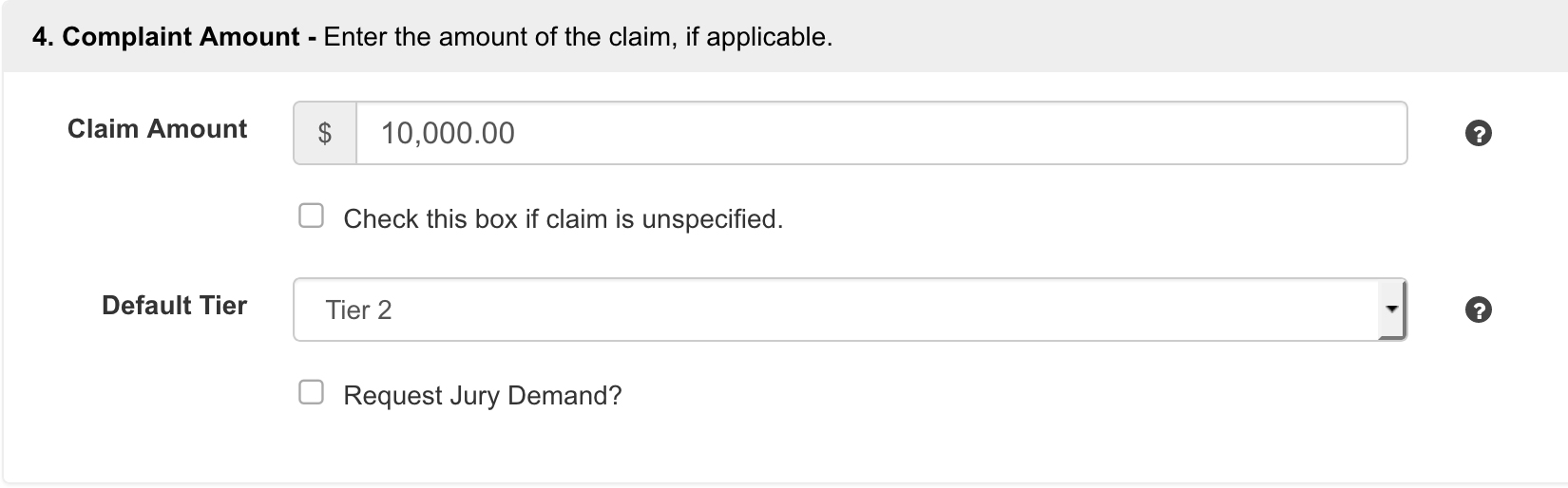
Enter your Complaint Amount, Default Tier, and Request Jury Demand if applicable.
5. Additional Info – Enter any additional information that is required for this filing type.
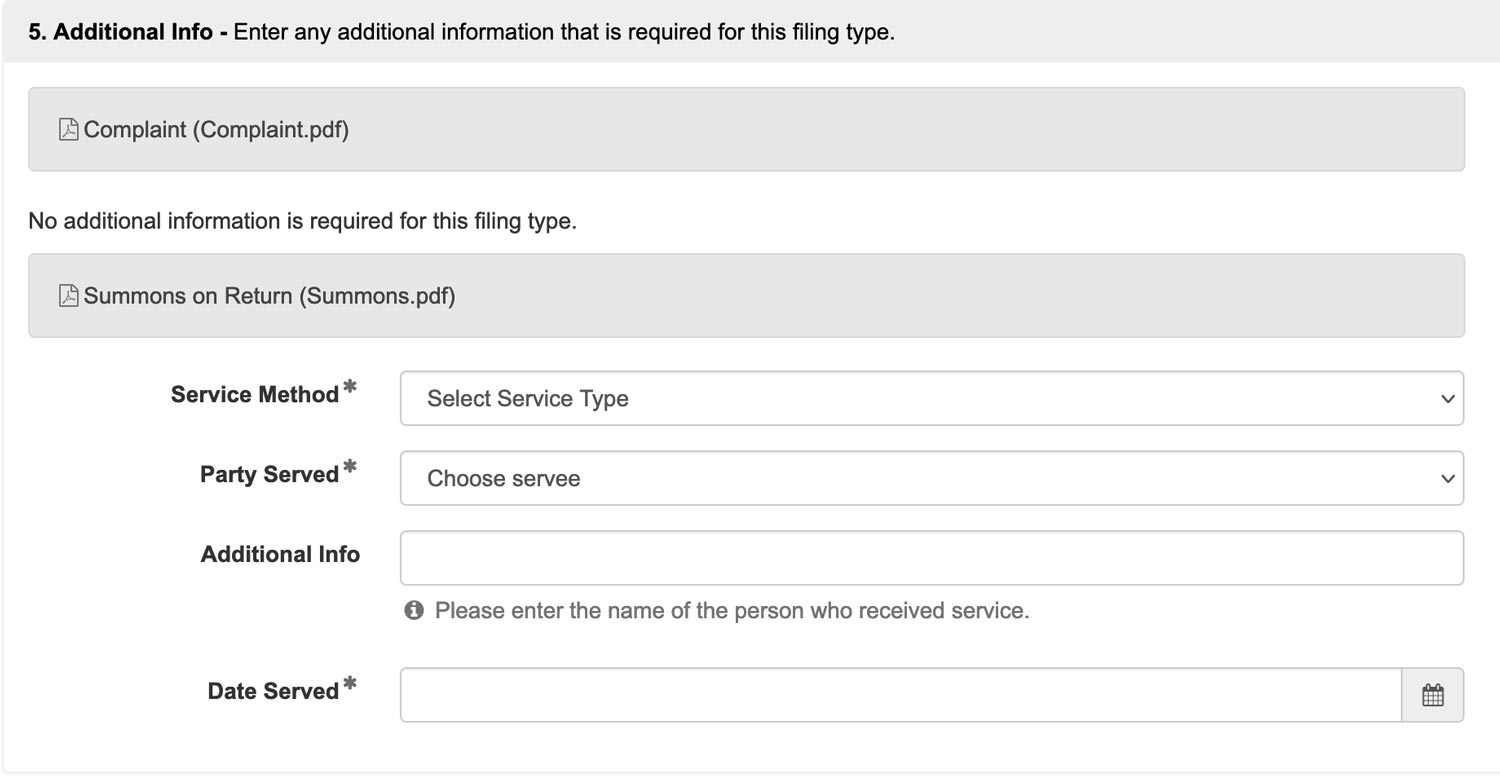
Enter any Additional Information that the court requires for this filing type. Anything with a red asterisk is required.
6. Filing Fees – Select or enter a payment method to pay court filing fees.

Select or enter a Payment Method to pay court filing fees. If there aren’t any cards available, click the Add New Payment Method link.
7. Review & Submit – Finalize your filing, review, and submit.
- Filing Attorney – If you are Filing for an Attorney, select them from the menu. You may also Add Additional Attorneys.
- Client Matter / Reference No. – If your firm uses any sort of Client Matter No, enter it here.
- Courtesy Email Notice – If you want an unofficial copy of the filing to go to anyone associated with the case, like a client, enter their email(s) in this field.
- Review your entire filing for accuracy, Then check the box to acknowledge you have verified your filing information.
Click the Submit Filing button to send your filing to the court.