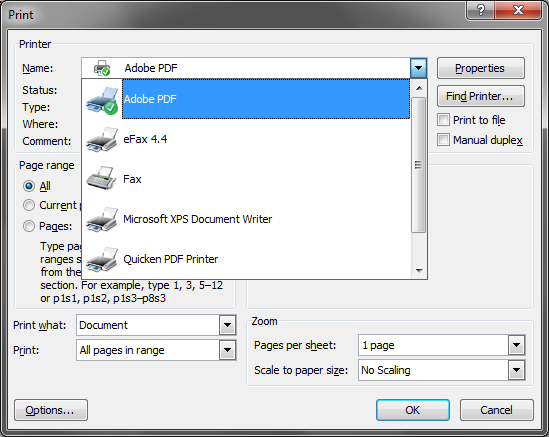A common misconception is that in order to convert your Word or WordPerfect document to a PDF document (especially for the purpose of E-Filing), is that you have to print the document to paper, then scan the paper to create a PDF. This couldn’t be further from the truth; there are literally dozens of tools available that would allow you to “Print” straight to PDF, or even “Save As” a PDF.
How do I Print to PDF?
This is a much simpler process than you might imagine. First, you just need to download and install one of the many PDF conversion tools available on the Internet. Here are some links to a few of our favorites:
- PrimoPDF – http://www.primopdf.com/index.aspx
- Universal Document Converter – http://www.print-driver.com/download/
- DoPDF – http://www.dopdf.com/
Once you’ve downloaded and installed the PDF conversion software of your choice, and when you are ready to print your document simply select File > Print as you normally would. In the Print Dialog window, you should now see the option to select the PDF Printer you selected (see image below). Simply select that printer, and click OK.
You will now be provided the opportunity to select a location to save the file, and name the file as you wish. Once you’ve done that, click OK, and Voila! … you have your PDF.
How do I just “Save As” a PDF?
If you use Microsoft Word 2007 or 2010, Microsoft has finally decided to make PDF conversion easy on us. These versions of Word provide the ability to simply select File > Save As and select PDF as the file type you’d like to save to, and Word does the rest.
For Microsoft Office 2010, this capability is built-in, right out of the box. So have at it.
For Microsoft Office 2007, you need to download and install the add in called “Microsoft Save as PDF or XPS” which is available at this link:
http://www.microsoft.com/downloads/en/details.aspx?displaylang=en&FamilyID=4d951911-3e7e-4ae6-b059-a2e79ed87041
So, easy and 1, 2, 3 you are now converting to PDF.